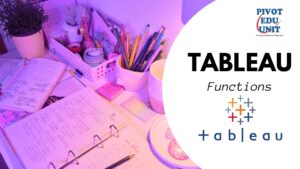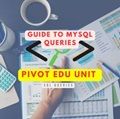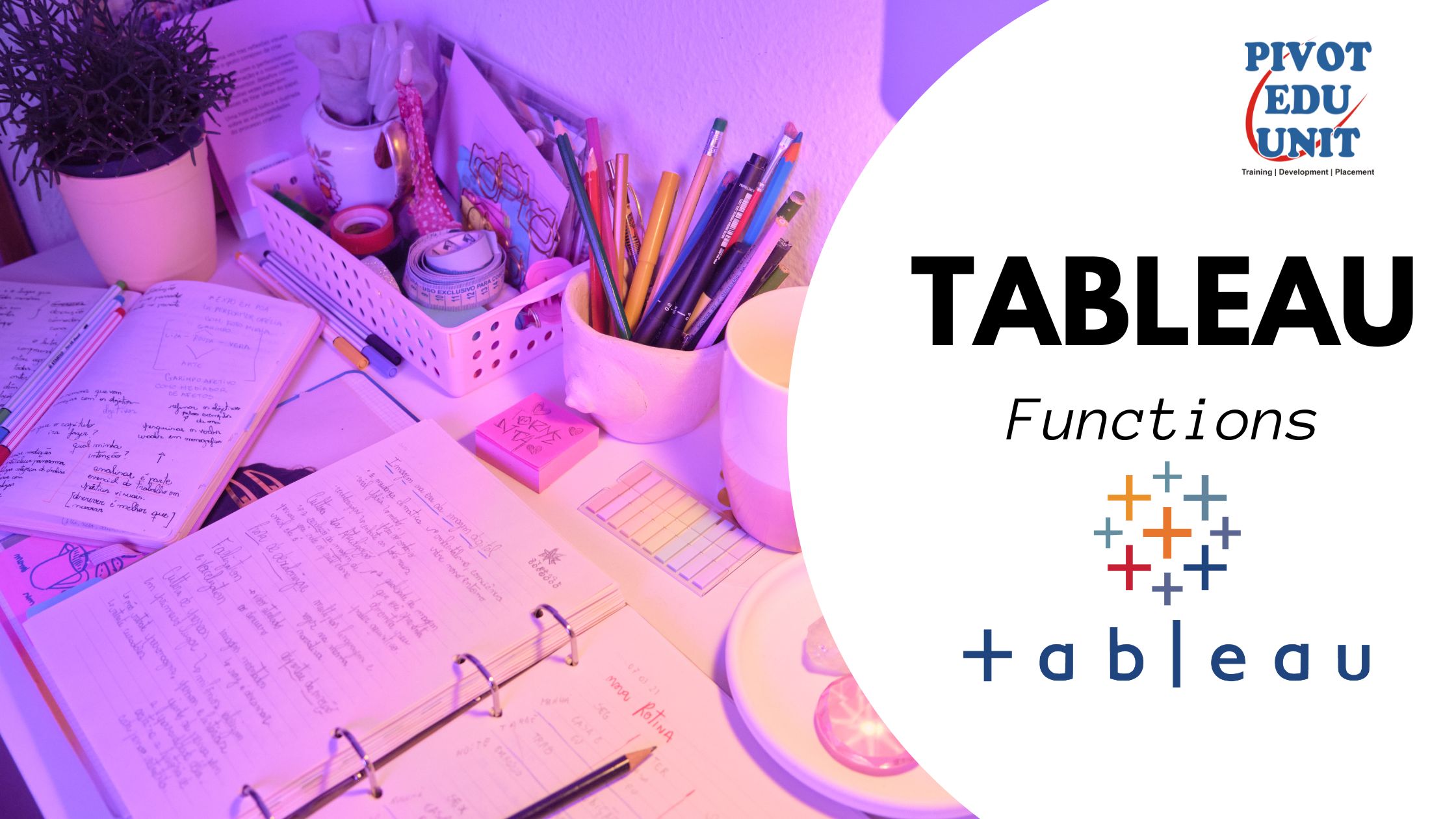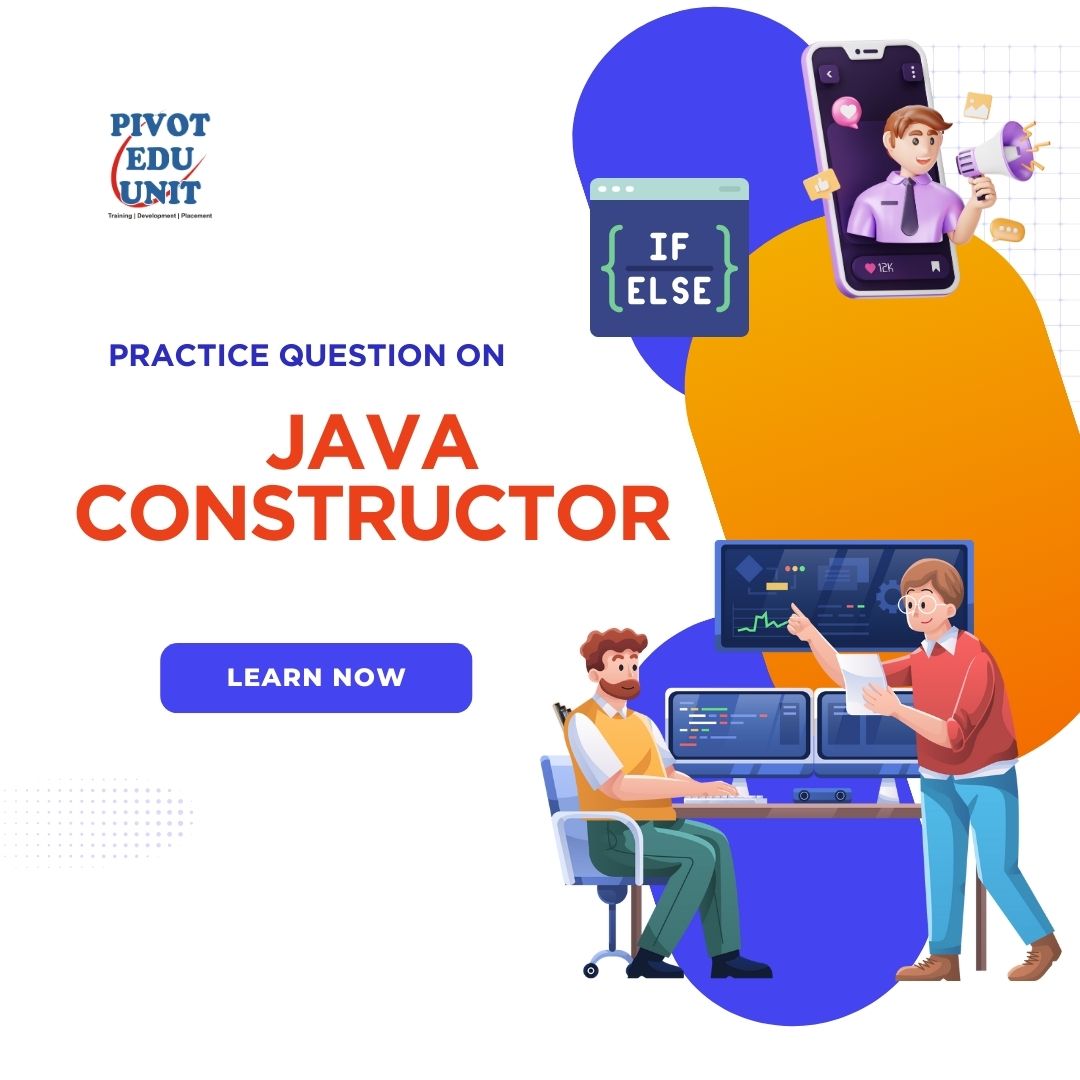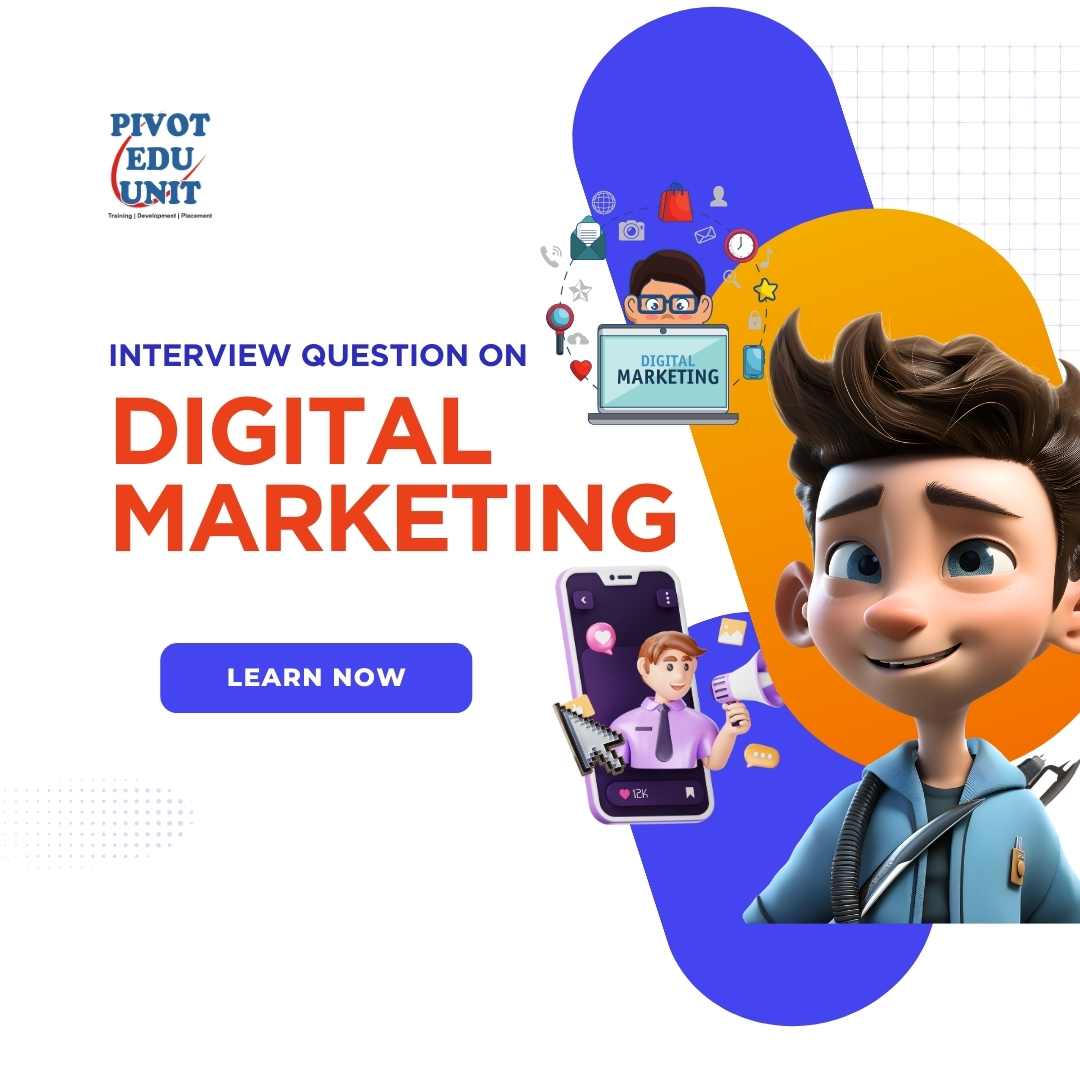Introduction
In today’s data-driven world, Excel is one of the most powerful tools for analyzing and interpreting data. Whether you’re a student, a professional, or an aspiring data analyst, learning Excel can help you make informed decisions and stand out in your career.
In this beginner-friendly guide, we’ll walk you through the key Excel functions and techniques that will help you analyze data like a pro. By the end of this guide, you’ll be able to clean, organize, and visualize data efficiently. If you’re interested in mastering data analytics professionally, check out our Data Analyst Course at Pivot Edu Unit to gain hands-on experience!
Step 1: Importing and Organizing Data in Excel
1. Import Data into Excel
Before analyzing data, you need to import it correctly. You can:
- Copy-Paste data from external sources (CSV, text files, websites)
- Use Excel’s “Get Data” feature to import data from databases, online sources, and spreadsheets

2. Organize Data Properly
A well-structured dataset helps in easy analysis. Make sure to:
- Remove empty rows and columns
- Use clear column headers
- Format data properly (dates, numbers, text)

Step 2: Cleaning Data for Accuracy
1. Remove Duplicates
- Go to Data Tab → Remove Duplicates to delete repeated values
2. Handle Missing Data
- Use =IFERROR() to replace errors with alternative values
- Use Find & Replace (Ctrl + H) to fill missing data
3. Convert Data Types
- Ensure that numbers, text, and dates are formatted correctly under the “Format Cells” option

Step 3: Analyzing Data with Excel Functions
1. Basic Statistical Functions
These functions help in quick calculations:
- =SUM(A1:A10) – Adds values in a range
- =AVERAGE(A1:A10) – Finds the mean
- =COUNT(A1:A10) – Counts the number of values
- =MAX(A1:A10) / =MIN(A1:A10) – Finds the highest/lowest value
2. Using Pivot Tables
Pivot Tables allow you to summarize large datasets easily:
- Select your data and go to Insert → Pivot Table
- Drag and drop fields to analyze data by different categories
3. Conditional Formatting for Insights
Highlight trends and patterns using:
- Conditional Formatting → Color Scales to show high/low values
- Data Bars to create visual comparisons

Step 4: Visualizing Data with Charts
Data visualization makes it easier to spot trends. In Excel, you can create:
- Bar & Column Charts – Best for comparing categories
- Line Charts – Ideal for showing trends over time
- Pie Charts – Useful for proportion analysis
- Scatter Plots – Best for identifying relationships between variables
To insert a chart:
- Select data → Click Insert → Choose Chart Type
- Customize colors, labels, and titles for better readability

Step 5: Automating Data Analysis with Excel Formulas
1. IF and VLOOKUP Functions
- =IF(A2>50, “Pass”, “Fail”) – Checks conditions
- =VLOOKUP(1001, A2:C10, 2, FALSE) – Searches for values in a dataset
2. Using Macros for Repetitive Tasks
Macros allow you to record and automate repetitive actions:
- Go to View → Macros → Record Macro
- Perform tasks, stop recording, and run macros anytime

Conclusion: Take Your Excel Skills to the Next Level
By mastering these Excel techniques, you can start analyzing data like a pro! However, if you want to go beyond the basics and learn advanced Excel, SQL, and Python for real-world data analysis, check out our Data Analyst Course at Pivot Edu Unit.
🚀 Enroll Today and Kickstart Your Data Analytics Career!